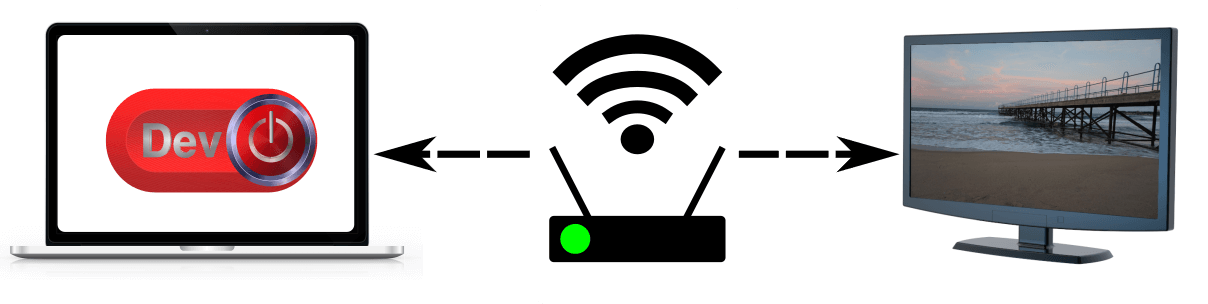One of the best features of modern television technologies is that you can easily connect your Smart TV to your home PC. If you connect your Smart TV to your home network you can cast movies via DLNA/UPnP, “Miracats”, “Wi-Fi Direct” and many more. Read below on how to start and turn your TV into a home theater system.
How To
Time needed: 5 minutes
Learn how to connect your PC to your Smart TV.
- Wired network connection
For wired network connection you should connect the LAN port at the back of TV to the router.
*Note: Wired connection is often preferred, but for some technologies such as “Wi-Fi Direct” or “Miracats” it is necessary to use a wireless one. - Enter into the Network Settings menu
Use the TV remote control to navigate to the Network Settings, Network or Settings menu.
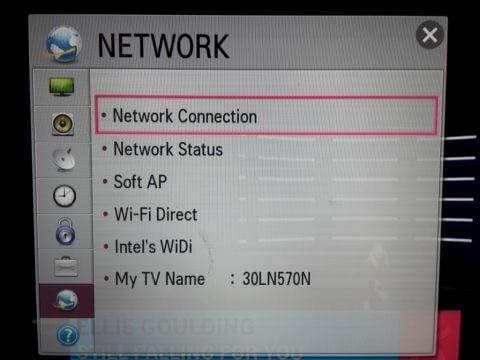
- Select the desired network from the list
If your network doesn’t appear you may need to choose the Search or Add a Wireless Network option
*Note: Some TV vendors provide an optional WiFi dongle that adds wireless capabilities to the device. - Make sure your Smart TV is connected to the network
Check the TV connection status and write down its IP address
- Make sure you have a valid connection between your home computer and the TV
Now from you home PC you can open a console terminal (e.g. “Command Prompt”) and use the Windows PING command to your TV. For example: “ping 192.168.1.2”
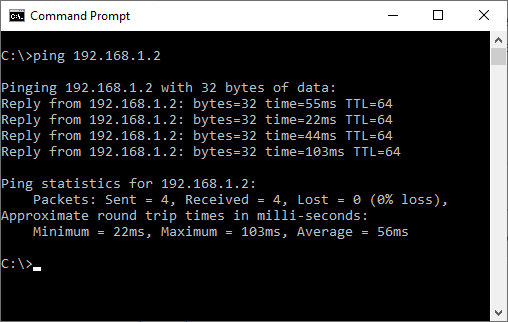
- Cast media from your PC to your TV
Once connected, you can now download DeviceOnline media streamer and cast media between your computer and your TV.