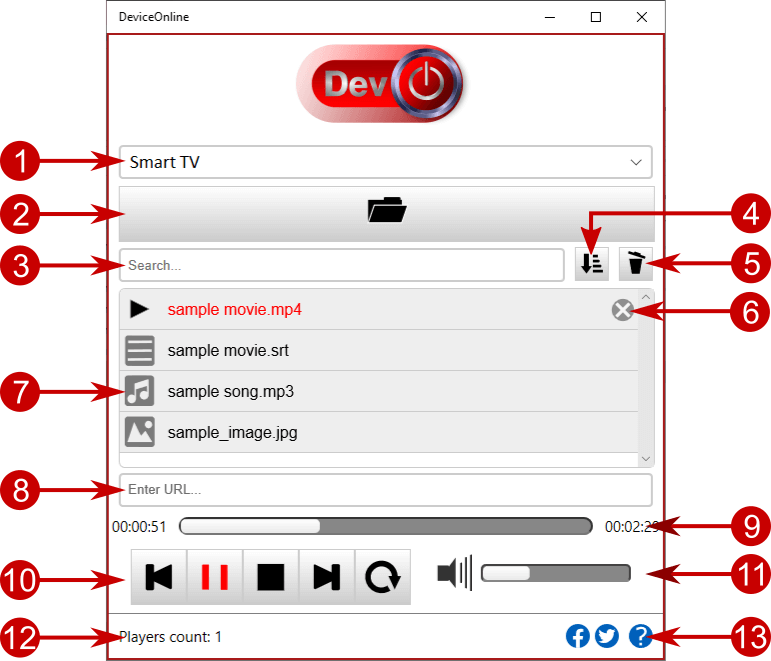The Device Online is a free software for media cast to smart devices. In this article we will describe how to use the app for streaming to UPnP / DLNA devices.
Connect your TV to your home network
As a first step, you need to make sure you have a valid network connection between you TV and home computer.
Main Screen Overview
Generic controls and widgets
The DeviceOnline main window provides the following basic options.
| N | Element | Description | Keyboard |
|---|---|---|---|
| 1 | Players | List with available players (DMR, Smart TV) | N/A |
| 2 | Browse | Opens a browse dialog to load media files into the playlist | Ctrl+O |
| 3 | Search | Text box for filtering / searching playlist items | Ctrl+F |
| 4 | Sort | Click to sort the playlist in alphanumeric ascending order | Shift+S |
| 5 | Clear | Clear the playlist | DEL |
| 6 | Remove | Remove an element from the playlist | N/A |
| 7 | Playlist | The playlist area. Use drag & drop or the Browse button to load files | N/A |
| 8 | External URL | Add an external media (audio, video or picture) as a playlist entry. For further details please visit: “How to cast external media“. | Enter |
| 9 | Timeline | The progress of the player’s playback | N/A |
| 10 | Media controls | Media player control buttons | N/A |
| 11 | Volume | Volume control of the media player | +/- |
| 12 | Status bar | Player change notifications and other events | N/A |
| 13 | Help button | In case you need additional assistance | N/A |
Playback controls overview
The table below describes the media playback controls:
| Control | Keyboard |
|---|---|
| Play/Pause | Spacebar |
| Stop | ESC |
| Next Track | Left Arrow |
| Previous Track | Right Arrow |
Cast audio, video and images to your UPnP devices
The Device Online software is designed to connect and stream media on your smart TV and similar devices.
Once the app starts, it starts scanning your local network for UPnP / DLNA compatible devices – Digital Media Renderers.
The Device Online app will include each DLNA media renderer into the list of available media players.
Playlist management
Use the Browse button or just Drag & Drop multimedia files you want to cast. Feel free to read our tips and tricks for managing playlists for more details.
Related articles
- How to connect TV to home network?
- Tips and Tricks for Playlist management
- How to stream video with captions to your Smart TV
Download the Free DeviceOnline App to play audio, video and photos on your Smart TV